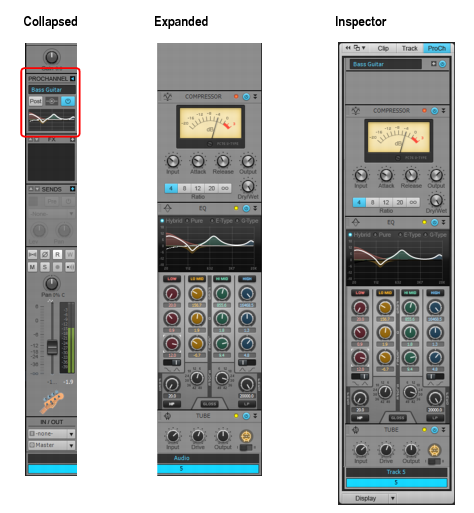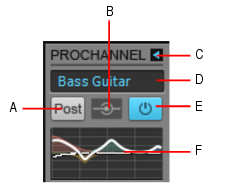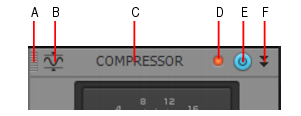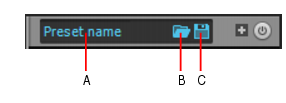ProChannel can be displayed either collapsed or expanded in the Inspector and Console view. When collapsed, only a subset of all available controls are visible.



. Specifies if the ProChannel signal is routed prior to the channel’s effects bin (pre) or after the effects bin (post).














. Opens the Open dialog box to the default preset directory. Choose a preset and click Load to load the preset.

. Opens the Save As dialog box to the default preset directory. Type a name and click Save to save the current ProChannel settings as a new preset. To overwrite an existing preset, type the same name as the existing preset.
Tip - Searching Documentation
Tip: To search for a specific topic, type your search query in the Search Cakewalk.com field at the top right of this page.
When the search results appear, click which product's documentation you would like to search to filter the search results further.
Note - Using Offline Help
Note: If you prefer to always use offline Help, go to Edit > Preferences > File > Advanced in your Cakewalk software and select Always Use Offline Help.
If you are not connected to the internet, your Cakewalk software will default to showing offline help until an internet connection becomes available.